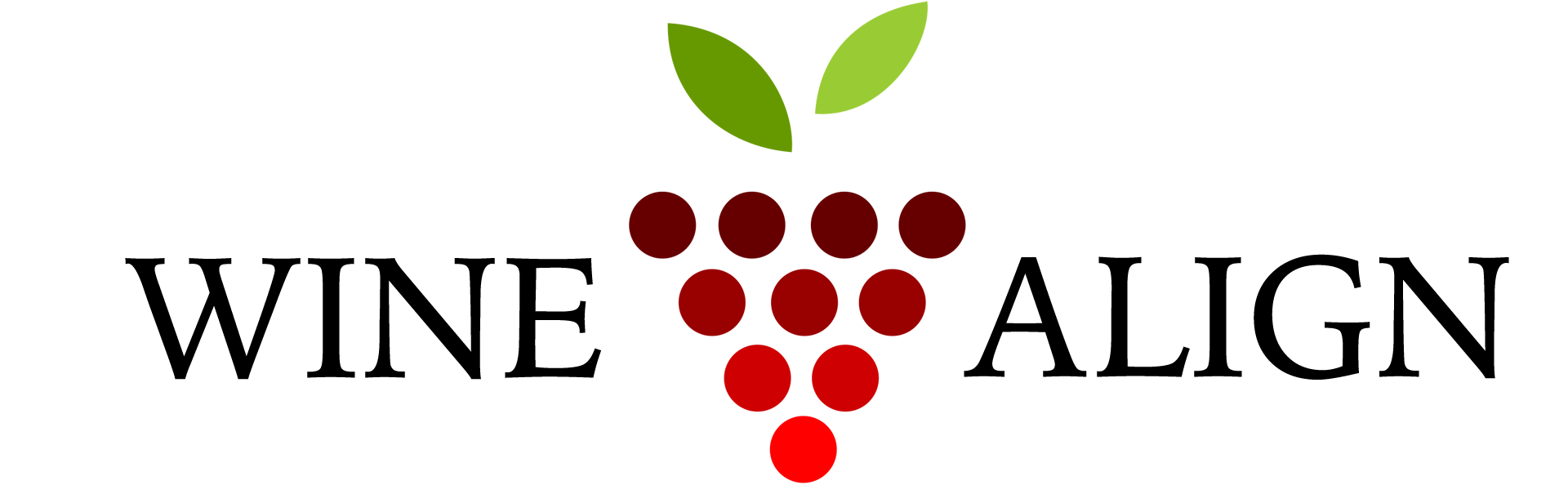Direct to Consumer Wine Sales
Direct to Consumer (DTC) case sales with WineAlign
In less than ten minutes your winery or agency can be set up to sell wine directly to WineAlign members. We have leveraged the innovative technology we built for our successful Exchange program to facilitate Direct To Consumer (DTC) case sales for your wines.
As of August 2025 almost 280 wineries and agencies have partnered with us to sell almost 34,000 cases of wine.

Think of the convenience of services like Skip The Dishes or Uber Eats, where you enter your information only once and you can use it with orders from multiple restaurants. Well, we’re doing a similar thing only for agencies and wineries. Visitors provide us their shipping and credit card details which we store securely. We then use that stored information to make it extremely convenient to purchase a case of your wine with only a few clicks. What better time to act on impulse and buy a highly-rated or award winning wine than when you are viewing it on WineAlign?
WineAlign is an intermediary in this transaction and the consumer purchases the wine directly from your organization via our Exchange Merchant Gateway. The process is completely automated and you really have no cost of sales. You receive the details, upload an invoice, get paid (immediately!) and then ship the wine. It’s really that simple – frictionless wine sales.
Your organization can be set up in less than ten minutes. We’ve perfected this process with our Exchange partners over the last six years have over 240 wineries and agencies using our gateway.
The DTC service will in no way affect, positively or negatively, wine reviews by WineAlign critics. Our critics will continue to operate fully independently from any wine sales.
EXECUTIVE SUMMARY:
To sell your wines through WineAlign all you need to do is:
- Register your organization on our Exchange Merchant Gateway (easy and takes about 10 minutes).
- Tell us which WineAlign users you want to be the administrators on your account.
- Tell us the email addresses that you want orders sent to.
- Tell us your default shipping fee in the GTA.
It’s really that simple, we’ve done all the work. Read on if you want more details…
DETAILED GUIDE ON EXACTLY HOW THIS ALL WORKS:
This guide is broken into two parts:
Part #1 – Deals with the initial set up as an Exchange partner on our Merchant Gateway. If you are working with us on an Exchange case or wish to enable DTC sales for your wines you need to do this first in order to participate. This is all you need to do in order to get set up.
Part #2 – Is a detailed guide on exactly how to process an order you receive from WineAlign for follow-on case sales after initial set up. You don’t need to delve into part #2 unless you want to understand the order processing ahead of time.
Part #1 – Initial Setup to Sell Wine (Exchange Case and DTC sales)
To get started you’ll need to set-up your organization on our Exchange Merchant Gateway powered by Stripe. Stripe sign up and gateway registration is very simple and literally takes less than 10 minutes. Registering on our gateway allows us to directly connect consumers with your organization and deposit transactions into your bank account. When a consumer makes a purchase they’ll get a receipt from your organization with your contact information. Via your Stripe account you will have access to all purchases and bank transfers. Please download our registration guide for more details and to get set-up.
Once you are set up on our gateway, please send an email with three items:
- Which existing WineAlign user(s) you want to have access to your Admin account on WineAlign. Please note that admins need to have a WineAlign account, if they don’t have one you’ll need to create one.
- What email addresses (we can handle multiple) receive the order emails.
- Your estimated, pre-tax delivery fee in the GTA (this can be changed on any order).
On receiving your email we’ll get you set up on WineAlign and send you a test transaction for $1. You’ll be able to see the way the system works and review the receipt a consumer will receive from your organization. You have the ability to customize the way your receipt looks (Stripe => Account Settings => Branding), at a minimum you should add your icon and logo.
This is all you need to do in order to participate in any of our Exchange programs.
Part #2: Details on how follow-on sales works:
Once a consumer finds a wine they love, they can quickly purchase a follow-on case in only 3-clicks. This section details what happens after someone clicks on “Buy A Case Now”.
Your Admin account provides quick access to all of your wines and all of your orders. Admins can also update pricing, process orders and flag wines as in or out of stock. Below we provide examples of the Admin screens and illustrate how the order process works.
First, an order is sent to your organization with all of the details required to create an invoice and ship a case of wine. The email has a convenient link directly to the order details in your Admin area within WineAlign.
Please note that you can click on any of the following images to get larger, more detailed images.
You can click on the link in the email order to access your order directly. If not coming from an order, the Admin access is always at the top of the screen via the Admin bar. Note that you only see the Admin bar if you are logged in with the account you have told us to associate with your organization. From the top bar you can get quick access to (1) a wine’s details or to your (2) Admin area.
WINE DETAILS:
Clicking on Admin link at the top of the screen will provide quick access to all of your wines and orders. You can flag wines as in/out of stock by clicking on the In Stock? switch. Click on the edit pencil to adjust prices at any time.
From the edit screen you can change prices, change case size, flag as in or out of stock, send notes and update images.
You can also Search your wines from the Admin.
ORDERS:
The order summary tab provides a list of all of your orders. From here you can download all completed orders at any time(1). Click on edit pencil to complete order(2).
To complete an order simply click on the edit pencil and:
1) Confirm pre-tax shipping fees
2) Confirm invoice total matches your invoice
3) Upload the invoice
4) Set expected delivery date
5) Press SAVE
Once SAVE is pressed and the invoice details are confirmed, the consumer will be charged and emails confirming the order will be sent to the consumer and your organization automatically. The status of the order (1) will change from NEW to READY once you have uploaded the invoice and set the expected delivery date. READY means that the order is READY to be reviewed and the payment processed.
Once entered, the expected delivery date (2) will display, you can also click on the invoice (3) to view it. Once the payment is successfully processed the status will change from READY to the little blue STRIPE icon indicating that the transaction is complete. At this point, the money (less commission and transaction fees) is in your Stripe account and will be automatically transferred to your bank account in a couple of days.
Your accounting department will be happy as you can download payment reports from both Stripe and from WineAlign. These reports carefully track all purchases, taxes, commissions and fees. The reports are designed to reconcile down to the penny.
COMMISSION & FEES:
Not surprisingly, we’re asking for a little compensation for designing and building all of this, leveraging our large audience and facilitating the frictionless sale of your wine. There is a 12% commission on the base cost of the wine. In addition, there is a 2.9% credit card transaction processing fee plus $0.30 per transaction charged by our payment processor Stripe. Note that the sales commission is calculated on the base cost of the wine.
Below is a detailed example of the fees and charges associated with an imported wine that retails for $25.20 in Ontario (includes 13% HST & $0.20 bottle deposit).
If you have additional questions, please review the merchant registration guide first and then contact [email protected].